- Jan 19, 2021
- 617
- 474
- 282
You've seen the graffiti and signs sprinkled around town. Want to know how to make them, and make them more immersive? I'm here to help!
To create a scene, type t and then /scene (your text here). Hit enter.
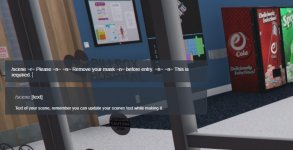
This brings up the options box:

This lists the basic options you can use to create fancy scenes. But wait, why be basic? Spice them up a bit. Hitting i will bring up a secondary info panel:
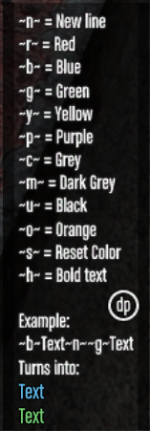
You can add colors to your scene, but you can also break it up so that it reads more easily, like I have in my hospital poster. To do this, type out your /scene This ain't a scene and then add ~n~ to jump down to the next line. So now you have: /scene This ain't a scene ~n~ It's a goddamn arms race. This makes it much easier to read scenes with a lot of information, such as crime scenes, so they aren't sprawled across the scenery.
You use the same formatting to re add some color, and the list of colors is above, ~r~ is red, etc. ~h~ makes words bold, and ~s~ resets your text back to the base color.

Now, to spice things up *even more*: Backgrounds!
You'll notice scrolling through the backgrounds that there are a whole lot of options. I especially like the note background, it looks like a note pinned or taped to the wall. This isn't appropriate for every situation but there are backgrounds that will fit almost any need, including blood splatters!
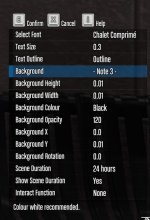
These backgrounds can be colored and also resized to fit behind your text. Background X and Background Y control that. You can also rotate and recolor them. I like to make my paper signs grey or white or beige to look more like real paper.
For the last bit of tiny but effective options, we have the scene duration and showing the scene duration. Scene duration sets how long the scenes will last. If you want them to be more 'permanent' go up to 72 or 96 hours. If it's temporary, set it lower. Showing scene duration should really only be visible if you need someone to know how old a scene is, such as a crime scene. Otherwise if it's just a notice or a more 'permanent' fixture, set it to No to really tidy everything up.
For extra immersion, the last menu is the Interact function. This pulls up a menu to give you the choice of setting an emote that can play when someone interacts with your scene, or a /me that shows up as though you emoted it.
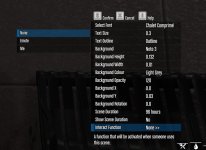
For example:

And:
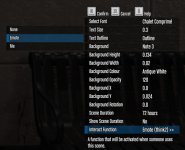

So there you go, a basic how-to on Scenes and some ways to make them truly effective and immersive. I truly hope this is helpful to you.
Got more tips? Got questions? Feel free to post both below!
To create a scene, type t and then /scene (your text here). Hit enter.
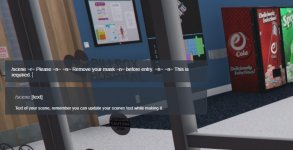
This brings up the options box:

This lists the basic options you can use to create fancy scenes. But wait, why be basic? Spice them up a bit. Hitting i will bring up a secondary info panel:
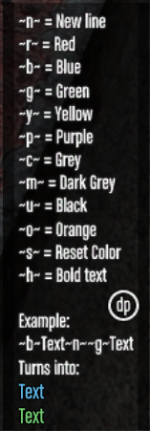
You can add colors to your scene, but you can also break it up so that it reads more easily, like I have in my hospital poster. To do this, type out your /scene This ain't a scene and then add ~n~ to jump down to the next line. So now you have: /scene This ain't a scene ~n~ It's a goddamn arms race. This makes it much easier to read scenes with a lot of information, such as crime scenes, so they aren't sprawled across the scenery.
You use the same formatting to re add some color, and the list of colors is above, ~r~ is red, etc. ~h~ makes words bold, and ~s~ resets your text back to the base color.

Now, to spice things up *even more*: Backgrounds!
You'll notice scrolling through the backgrounds that there are a whole lot of options. I especially like the note background, it looks like a note pinned or taped to the wall. This isn't appropriate for every situation but there are backgrounds that will fit almost any need, including blood splatters!
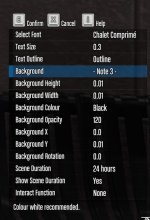
These backgrounds can be colored and also resized to fit behind your text. Background X and Background Y control that. You can also rotate and recolor them. I like to make my paper signs grey or white or beige to look more like real paper.
For the last bit of tiny but effective options, we have the scene duration and showing the scene duration. Scene duration sets how long the scenes will last. If you want them to be more 'permanent' go up to 72 or 96 hours. If it's temporary, set it lower. Showing scene duration should really only be visible if you need someone to know how old a scene is, such as a crime scene. Otherwise if it's just a notice or a more 'permanent' fixture, set it to No to really tidy everything up.
For extra immersion, the last menu is the Interact function. This pulls up a menu to give you the choice of setting an emote that can play when someone interacts with your scene, or a /me that shows up as though you emoted it.
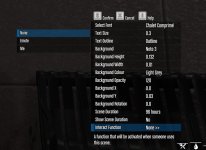
For example:

And:
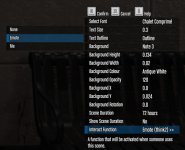

So there you go, a basic how-to on Scenes and some ways to make them truly effective and immersive. I truly hope this is helpful to you.
Got more tips? Got questions? Feel free to post both below!

