Many players use ShareX to capture screenshots and snips of their screens in roleplay, for everything from fun to using as evidence. Here are a few general guides to using ShareX with an uploader service, along with general recommendations of reliable image hosting sites. This is intended as a general guide only; if you have further questions you can open a support ticket in Discord. DISCLAIMER: Guide is current as of 18 June but updates are not guaranteed.
Step 2: Go to https://gyazo.com/api
Step 3: Register application > New Application
Step 4: In callback URL put https://127.0.0.1
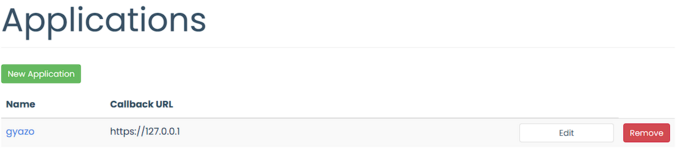
Step 5: Download the Gyazo.sxcu file - Hosted on NDRP Drive HERE
Step 6: Open the `Gyazo.sxcu` file and press YES when ShareX asks you to set Gyazo as your active custom uploader for images
Step 7: Go back to your application on Gyazo and grab the Access Token
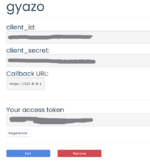
Step 8: Go back to the Custom Destinations window and double click into the access token value area
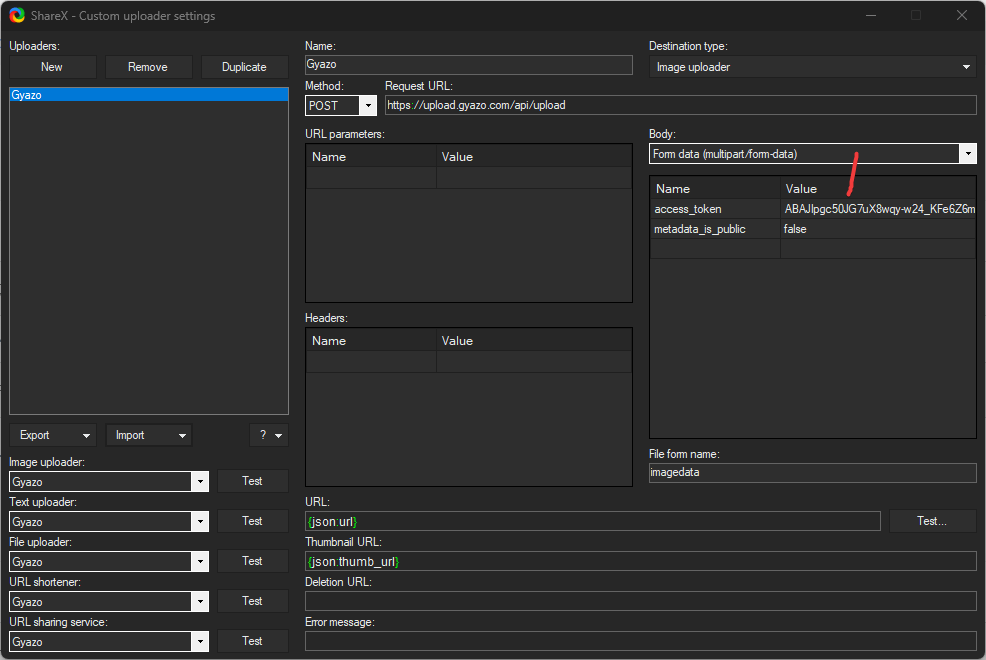
Step 9: Ensure all of these lists sets are Gyazo
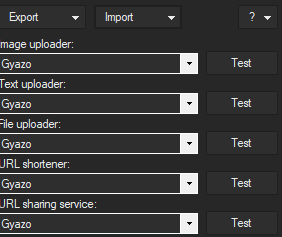
- Go to ImgBB API guide while logged in
- Press the "Get API Key" button
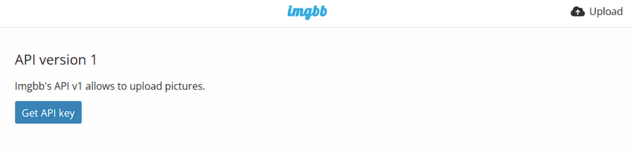
- Open the .sxcu file in a text editor and replace the <API KEY HERE > with your actual api key
- Save the file and double click it
- Press YES when ShareX asks you to set imgbb.com as your active custom uploader for images
- RECOMMENDED TO MAKE YOUR PROFILE PRIVATE
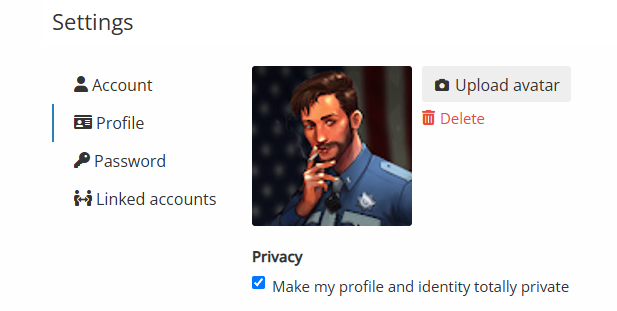
- (Optional) ShareX usually keeps the process name in your screenshots, you can fix this by following these steps
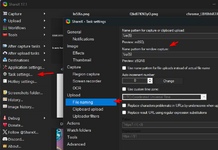
- Get ShareX Custom Uploader preset - Hosted on NDRP Drive HERE
- Open the SXCU file and press YES when ShareX asks you to set catbox.moe as your active custom uploader for images
Gyazo: Image Support Only, Free Account Registration Required
Step 1: Make an account at gyazo.com
Step 2: Go to https://gyazo.com/api
Step 3: Register application > New Application
Step 4: In callback URL put https://127.0.0.1
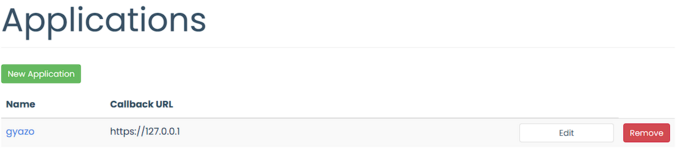
Step 5: Download the Gyazo.sxcu file - Hosted on NDRP Drive HERE
Step 6: Open the `Gyazo.sxcu` file and press YES when ShareX asks you to set Gyazo as your active custom uploader for images
Step 7: Go back to your application on Gyazo and grab the Access Token
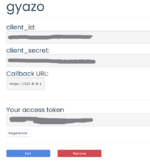
Step 8: Go back to the Custom Destinations window and double click into the access token value area
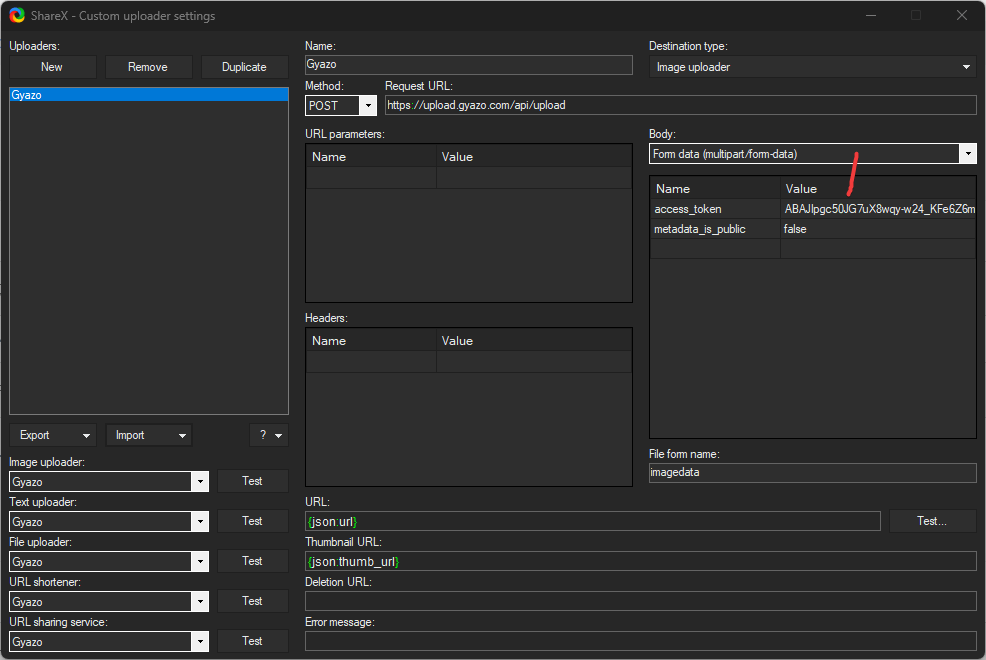
Step 9: Ensure all of these lists sets are Gyazo
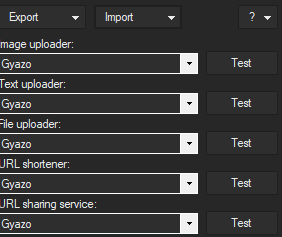
ImgBB: Image Support only, Free Account Registration Required
- Get ShareX Custom Uploader preset file - Hosted on NDRP Drive HERE
- Go to ImgBB API guide while logged in
- Press the "Get API Key" button
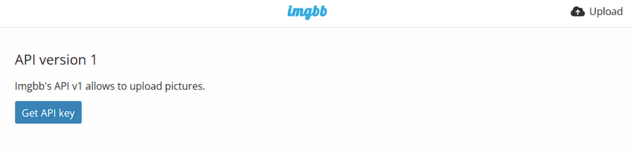
- Open the .sxcu file in a text editor and replace the <API KEY HERE > with your actual api key
- Save the file and double click it
- Press YES when ShareX asks you to set imgbb.com as your active custom uploader for images
- RECOMMENDED TO MAKE YOUR PROFILE PRIVATE
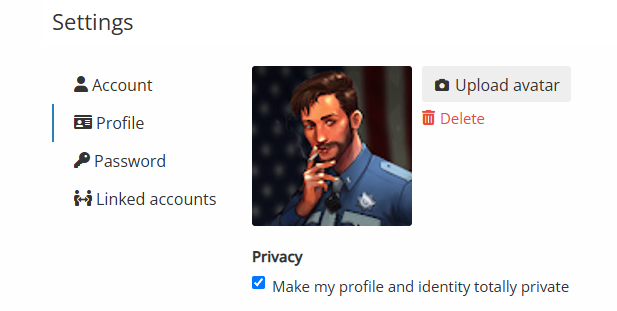
- (Optional) ShareX usually keeps the process name in your screenshots, you can fix this by following these steps
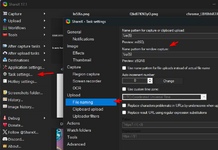
Catbox.moe: Image and Video Support, No Account Required
- Get ShareX Custom Uploader preset - Hosted on NDRP Drive HERE
- Open the SXCU file and press YES when ShareX asks you to set catbox.moe as your active custom uploader for images
Last edited by a moderator:
