Congratulations on being accepted to the New Day RP Community! Here in NDRP our VoIP System in use is TeamSpeak (ts.ndrp.gg) with the Salty Chat plugin for voice communication. It is required to play on New Day RP and these instructions below will help you get sorted out for the first time and get you connected to the server! Below are links to download both Teamspeak 3 and Salty Chat plugins, followed by a guide on how to get your profile setup and synced properly with Teamspeak. In game voice chat should be DISABLED, as TeamSpeak and Salty Chat will not function properly if that setting is left enabled.
You can download Teamspeak 3 here.
Ensure you run Teamspeak 3 as an Administrator.
You can download the SaltyChat plugin here.
(If the link above doesn't work use this: https://gaming.v10networks.com/saltychat/download/stable)
Your Teamspeak will likely need to be closed to install SaltyChat. We support Salty Chat versions 3.x.x. We recommend the latest version of SaltyChat.
How to link your TeamSpeak Identity to your Forum Account
(You will need to connect to our Teamspeak server atleast once before linking)
In TeamSpeak 3, while focused on the TeamSpeak window, Press CTRL+S (S as in Sheesh I'm excited to be here) on your keyboard.
The Connect window should then open. Enter ts.ndrp.gg into the Server Nickname or Address: field. Then select the Identity you wish to use to connect to the New Day RP TeamSpeak and press the Connect button.

After you've connected to the TeamSpeak server for the first time disconnect from the TeamSpeak server and continue below to sync your TeamSpeak Identity to your Forum Account.
In TeamSpeak 3, while focused on the TeamSpeak window, Press CTRL+I (I as in Identities) on your keyboard.
The Identities window should then open. Select the Identity you use to connect to the New Day RP Teamspeak, if you have it, and you should see the Unique ID.
If you don't see the Unique ID, click on "Go Advanced":

After that, copy the Unique ID to your Clipboard (Highlight the entire string, including the "=", and Press CTRL+C on your keyboard):

Close the TeamSpeak 3 Identities window (Press "OK" or "Cancel")
Go to the TeamSpeak page on the forums: https://newdayrp.com/account/teamspeak
Click on the "Sync..." button:

Paste the UUID (Unique ID) from your Clipboard into the UUID Field/Box (click in the box and press CTRL+V or right mouse click in the box and click on "Paste") and click on the "Sync" button:

You should almost immediately get your TeamSpeak tags to match your Roles/Groups/Tags on the forums.
Enabling Push-To-Talk and other configuration options
A push-to-talk key is required when playing on New Day RP and this is how you can go in and configure a custom PTT key
In the main TeamSpeak window go to Tools>Options
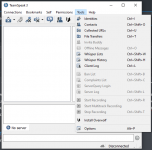
In the options menu go into Capture on the left, and configure the following options based on your desired inputs and sound settings.
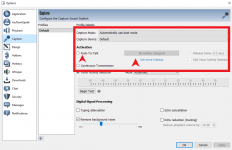
SaltyChat 3.x uses Whispers. Uncheck the boxes under "Settings for Received Whispers" in Whisper settings to disable the notification sound and pop-up for whisper history:
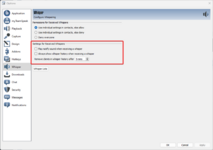
When you are connected to the TS server, make sure you have sound packs deactivated. This will get rid of the annoying "User has joined your channel" notifications. You can also save this information in a bookmark!
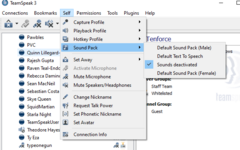
You can download Teamspeak 3 here.
Ensure you run Teamspeak 3 as an Administrator.
You can download the SaltyChat plugin here.
(If the link above doesn't work use this: https://gaming.v10networks.com/saltychat/download/stable)
Your Teamspeak will likely need to be closed to install SaltyChat. We support Salty Chat versions 3.x.x. We recommend the latest version of SaltyChat.
How to link your TeamSpeak Identity to your Forum Account
(You will need to connect to our Teamspeak server atleast once before linking)
In TeamSpeak 3, while focused on the TeamSpeak window, Press CTRL+S (S as in Sheesh I'm excited to be here) on your keyboard.
The Connect window should then open. Enter ts.ndrp.gg into the Server Nickname or Address: field. Then select the Identity you wish to use to connect to the New Day RP TeamSpeak and press the Connect button.

After you've connected to the TeamSpeak server for the first time disconnect from the TeamSpeak server and continue below to sync your TeamSpeak Identity to your Forum Account.
In TeamSpeak 3, while focused on the TeamSpeak window, Press CTRL+I (I as in Identities) on your keyboard.
The Identities window should then open. Select the Identity you use to connect to the New Day RP Teamspeak, if you have it, and you should see the Unique ID.
If you don't see the Unique ID, click on "Go Advanced":

After that, copy the Unique ID to your Clipboard (Highlight the entire string, including the "=", and Press CTRL+C on your keyboard):

Close the TeamSpeak 3 Identities window (Press "OK" or "Cancel")
Go to the TeamSpeak page on the forums: https://newdayrp.com/account/teamspeak
Click on the "Sync..." button:
Paste the UUID (Unique ID) from your Clipboard into the UUID Field/Box (click in the box and press CTRL+V or right mouse click in the box and click on "Paste") and click on the "Sync" button:
You should almost immediately get your TeamSpeak tags to match your Roles/Groups/Tags on the forums.
Enabling Push-To-Talk and other configuration options
A push-to-talk key is required when playing on New Day RP and this is how you can go in and configure a custom PTT key
In the main TeamSpeak window go to Tools>Options
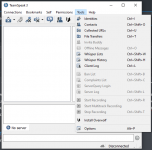
In the options menu go into Capture on the left, and configure the following options based on your desired inputs and sound settings.
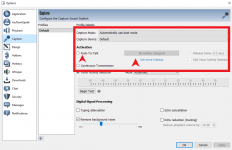
SaltyChat 3.x uses Whispers. Uncheck the boxes under "Settings for Received Whispers" in Whisper settings to disable the notification sound and pop-up for whisper history:
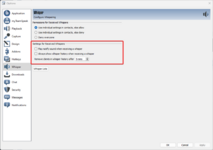
When you are connected to the TS server, make sure you have sound packs deactivated. This will get rid of the annoying "User has joined your channel" notifications. You can also save this information in a bookmark!
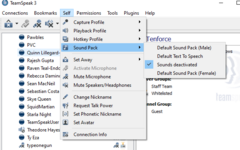
If you have any issues getting TeamSpeak or Salty Chat to work with NDRP just head over to the New Day RP discord, navigate to our #support channel, and open a support ticket so a member of staff can assist!
Last edited by a moderator:
