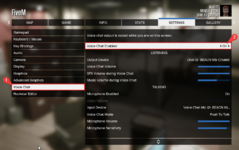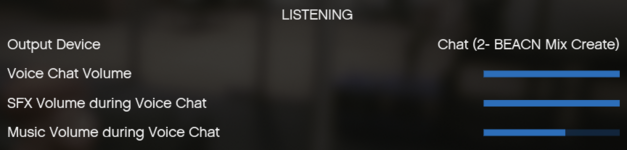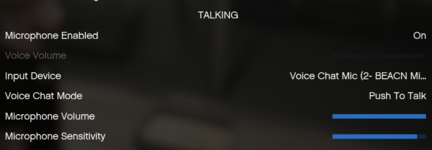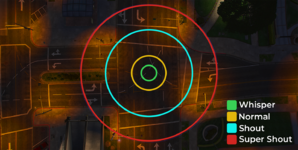How to Mumble: A guide to setting up Mumble VoIP
Starting in July of 2025, New Day RP has moved to "Mumble" as our VoIP system for in-game communication. It is required to play on NewDayRP, and the instructions below are a quick guide to helping you get set up.
You DO NOT need to download any external plugins to use Mumble. Everything is handled through FiveM and our game server directly.
Once connected to our main FiveM server, press "Escape" and navigate to the "Voice Chat" option. Once on that tab, ensure "Voice Chat" is enabled (top option)
Ensure your "Output Device" is set as your headset or where you want your sound to come from.
- Your Voice Chat Volume - This adjusts the volume of other players' voices you hear through the Mumble-VoIP system.
- SFX Volume During Voice Chat - This lowers the games sounds (Gunshots, engines, doors) only while somebody else is speaking.
- Music Volume during Voice Chat - This lowers in-game music (car radio, radio in stores) when someone is talking.
Your Input device needs to be set as your microphone. The default push-to-talk key is "N" but this can be changed.
- Voice Chat Mode - Toggle option between Push to Talk and Voice Activation for accessibility.
- Microphone Volume - This is the volume of your microphone.
- Microphone Sensitivity - The higher the slider, the more your microphone will be picked up.
Function | Key |
|---|---|
Push To Talk (Settings, Keybinds, GTA Online) | N |
Primary Radio (Settings, Keybinds, FiveM) | Left-Alt |
Secondary Radio (Settings, Keybinds, FiveM) | Capital |
Additional Options and Settings
With the transition to Mumble, the developers have introduced a couple of new features - you can find these features in the G-Radial menu > settings/toggles, settings menu.
In this menu, you can toggle a variety of settings, including your primary and secondary radio volume, radio clicks, and which ear you would like your radio(s) and phone calls to route through.
Currently, you cannot turn down individual users, but you can mute them for 1 hour at a time. This is useful for events where the music may be DMCA, or where you may not be interested in the music side of that event. You can do /muteplayer [id] and /unmuteplayer [id] for this feature.
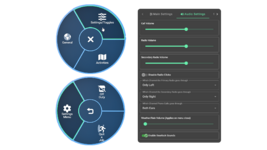
Voice Ranges
The voice ranges have remained the same with the transition from Salty Chat to Mumble. Voices will "fall off" the further from the person speaking.
There are some situations where you may need to disable RNNoise if it is causing your voice to cut out. This is useful for individuals who may not need the suppression from Mumble, or those who play music at events.
Step 1: Open FiveM but don't load any server, instead go to the gear cog.
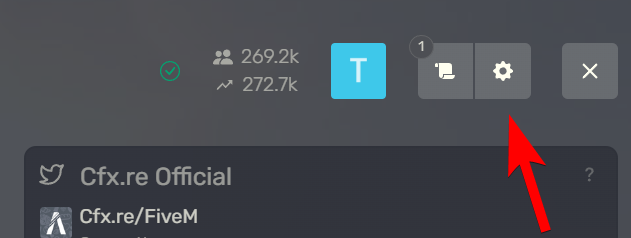
Step 3: Untick "Enable background noise suppression".

Last edited by a moderator: